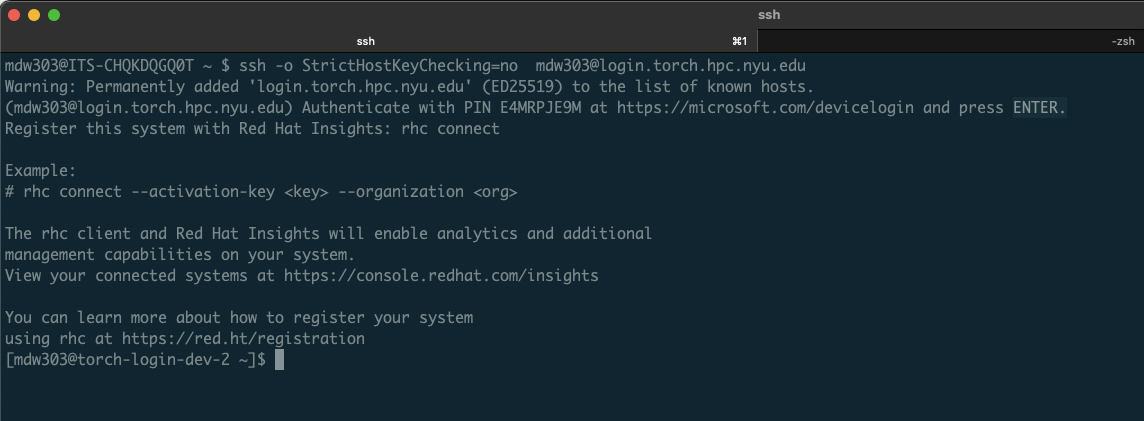Connecting to the HPC Cluster
This page gives an overview of connecting to the HPC cluster, for a tutorial on this topic, head to the this section!
There are several ways to interact with the Torch HPC cluster. Similar to other Linux clusters, the most common method of connection is via a Command Line Interface (CLI). A CLI is a program that allows you to create and delete files, run programs, and navigate through directories and files via a typed prompt. On Mac, the built-in CLI application is called Terminal. While Windows 11 machines support a Linux Subsystem, which allows for similar functionality, a popular tool used to connect to a Linux server is a free application called MoabXterm
If you'd prefer to access the HPC cluster via a web gateway instead, please refer to the section describing Open OnDemand (OOD).
The following sections will outline basic ways to connect to the Torch cluster. Access to the clusters is primarily handled via the Secure Shell Protocol, or ssh. Below we outline ways to connect via ssh on Mac, Linux, and Windows machines.
Configuring Your SSH Client
To connect to HPC systems, you have to configure the SSH client on your machine. We recommend the following configuration:
Host dtn.torch.hpc.nyu.edu
User <NetID>
StrictHostKeyChecking no
ServerAliveInterval 60
ForwardAgent yes
UserKnownHostsFile /dev/null
LogLevel ERROR
Host torch login.torch.hpc.nyu.edu
Hostname login.torch.hpc.nyu.edu
User <NetID>
StrictHostKeyChecking no
ServerAliveInterval 60
ForwardAgent yes
UserKnownHostsFile /dev/null
LogLevel ERROR
SSH keys are not supported on Torch due to increased security resrtictions.
MacOS/Linux
MacOS/Linux machines have SSH clients pre-installed. Using the editor of your choice, open the ~/.ssh/config file on your machine and add the contents listed above.
Windows
Using Powershell you can use the following to create and open a Windows SSH config file:
# Create the config file with Powershell
New-Item -Path $HOME\.ssh\config -ItemType File
# Open config File with Notepad
C:\WINDOWS\System32\notepad.exe $HOME\.ssh\config
Configuring the file above will allow you to use the cmd terminal to connect to Torch.
Common issues
If you see this warning:
@@@@@@@@@@@@@@@@@@@@@@@@@@@@@@@@@@@@@@@@@@@@@@@@@@@@@@@@@@@
@ WARNING: REMOTE HOST IDENTIFICATION HAS CHANGED! @
@@@@@@@@@@@@@@@@@@@@@@@@@@@@@@@@@@@@@@@@@@@@@@@@@@@@@@@@@@@
IT IS POSSIBLE THAT SOMEONE IS DOING SOMETHING NASTY!
Someone could be eavesdropping on you right now (man-in-the-middle attack)!
It is also possible that a host key has just been changed.
Do not be alarmed - this is an issue that occurs because the Torch and Torch clusters have multiple login nodes. For instance, login.torch.hpc.nyu.edu resolves to one of three possible login nodes (log-1, log-2, and log-3). The configuration directive StrictHostKeyChecking no referenced in the recommended config above will prevent this error. Ensure that you have not missed adding it.
SSH timeout errors can be fixed by extending the ServerAliveInterval argument.
Connecting to the NYU Network
To access the HPC systems, you must either be on the NYU secure network (such as the NYU WiFi or a wired connection from an NYU office) or use the NYU VPN.
Set up your computer to use the NYU VPN. Once you've created a VPN connection, you can proceed as if you were connected to the NYU net
Command Line Interface (with a Terminal)
Mac & Linux Access
Once you're on the VPN or the main NYU network on campus you can SSH directly to torch like so:
ssh <Your NetID>@login.torch.hpc.nyu.edu
Windows
Powershell
You can access the ssh client via Powershell, either by installing Windows Terminal or Powershell directly. With powershell, you would log into the HPC systems the same way as with a Linux terminal.
Windows WSL2
Alternatively, you can install WSL2, and then install Ubuntu or other Linux distribution (for example, from Microsoft Store). You will have a fully functional Ubuntu with terminal and can connect to cluster using instructions provided above for Linux/Mac users. Instructions on WSL installation can be found here: https://docs.microsoft.com/en-us/windows/wsl/install-win10
With Windowns Terminal, you can access both the Linux WSL2 shell and the Windows Powershell from the same application.
- If you are using WSL 2 (Windows subsystem for Linux 2), you may not be able to access internet when Cisco AnyConnect VPN, installed from exe file, is activated. A potential solution: uninstall Cisco AnyConnect and install AnyConnect using Microsoft Store, and then setup new VPN connection using settings described on IT webpage.
Two-factor authentication for Torch
There is an extra layer of security when accessing Torch which is described below:
- Login as usual via the
ssh torchcommand:
- Open https://microsoft.com/devicelogin
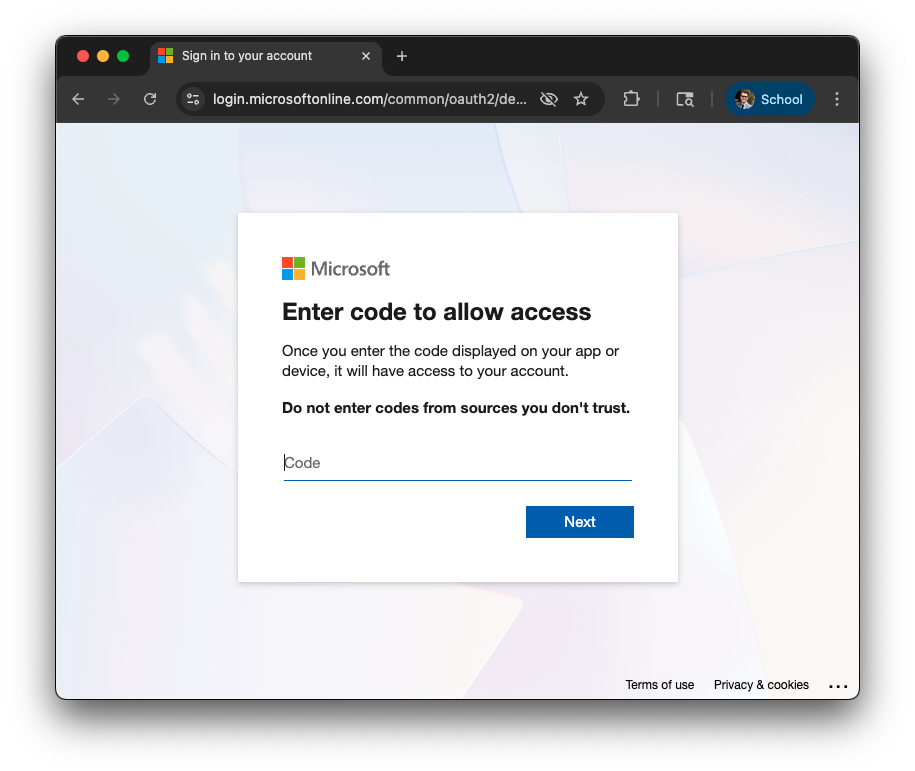
- Copy and enter pin from terminal
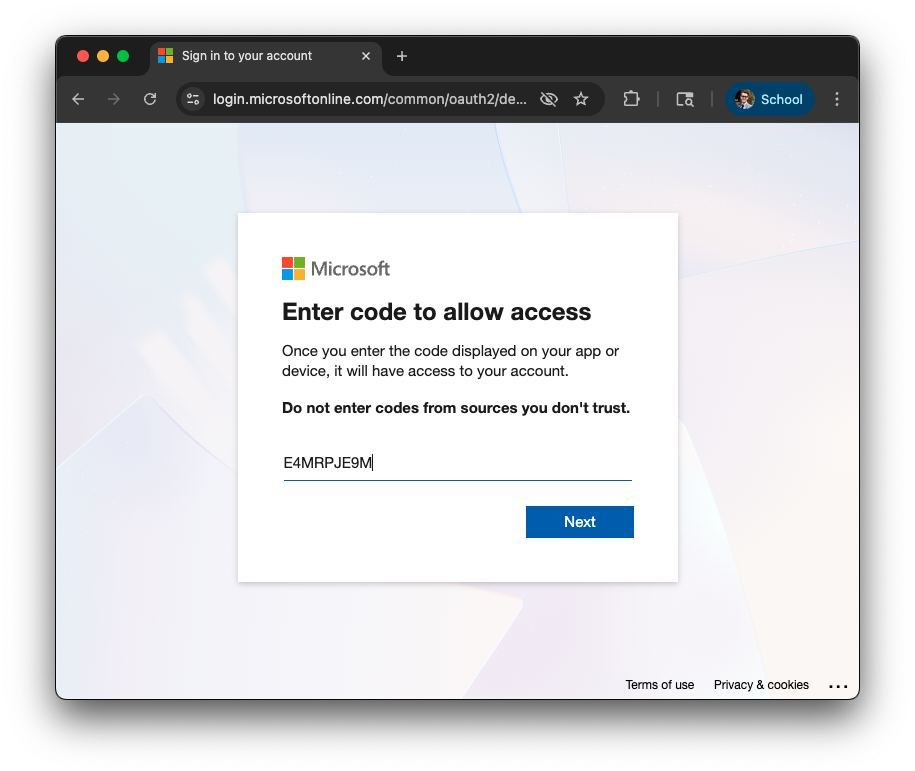
- Enter or select your
<NetID>@nyu.eduaccount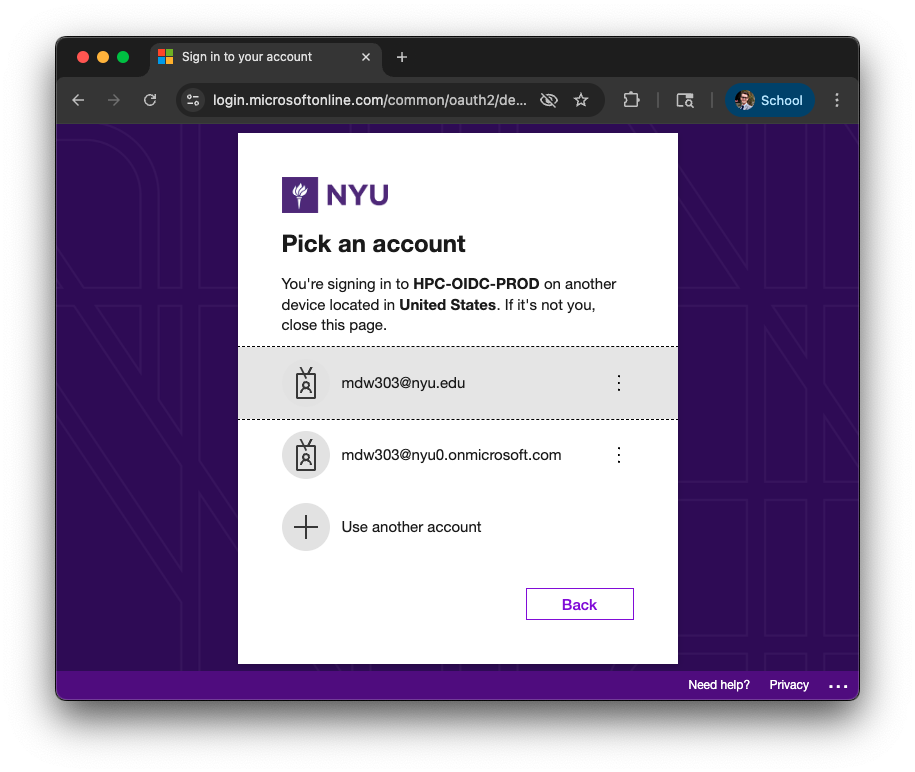
- Enter your password
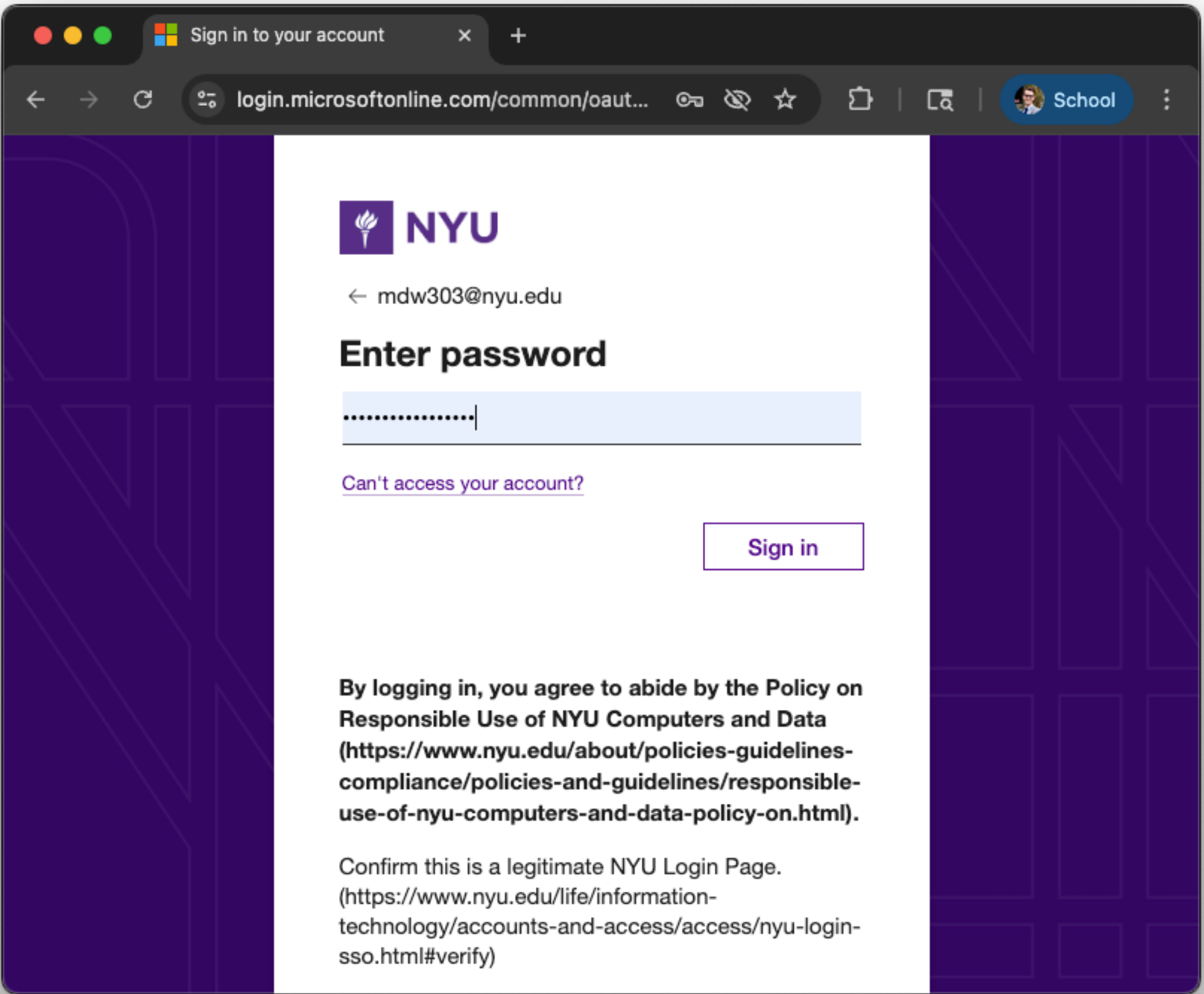
- Complete MFA (click on Approve with MFA (Duo)
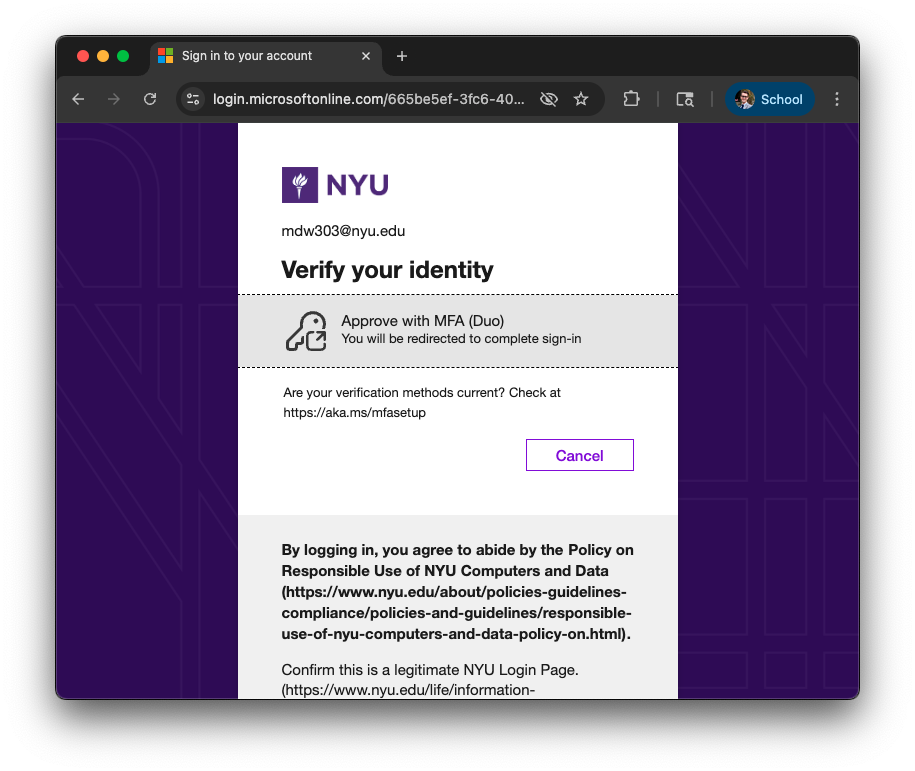
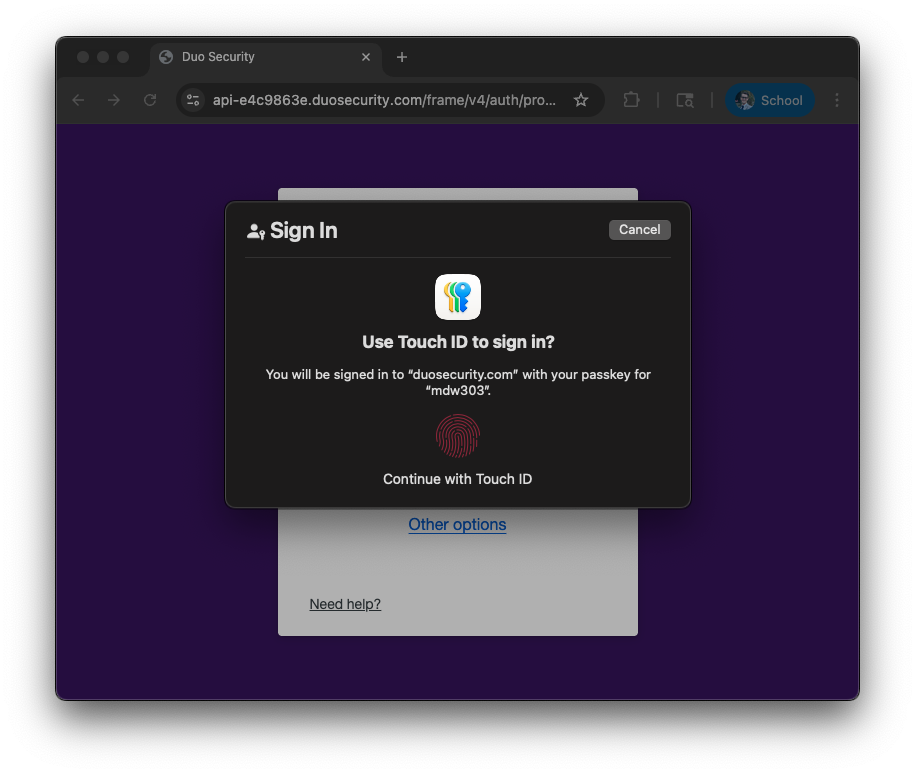
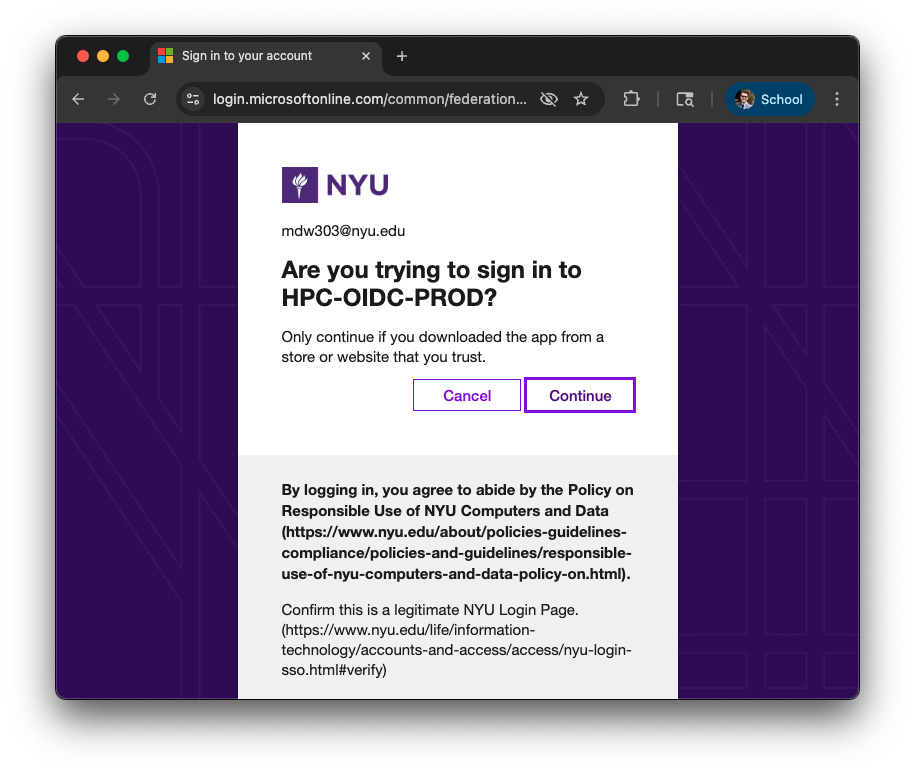
- Return to terminal and hit Enter