Managing allocations for your project
You need to be connected to the NYU VPN to access the Coldfront HPC project management portal.
Login to coldfront at projects.hpc.nyu.edu on the NYU VPN. Navigate to the "Project" item in the navigation bar on the top of the page and select "Projects" from the drop down menu.
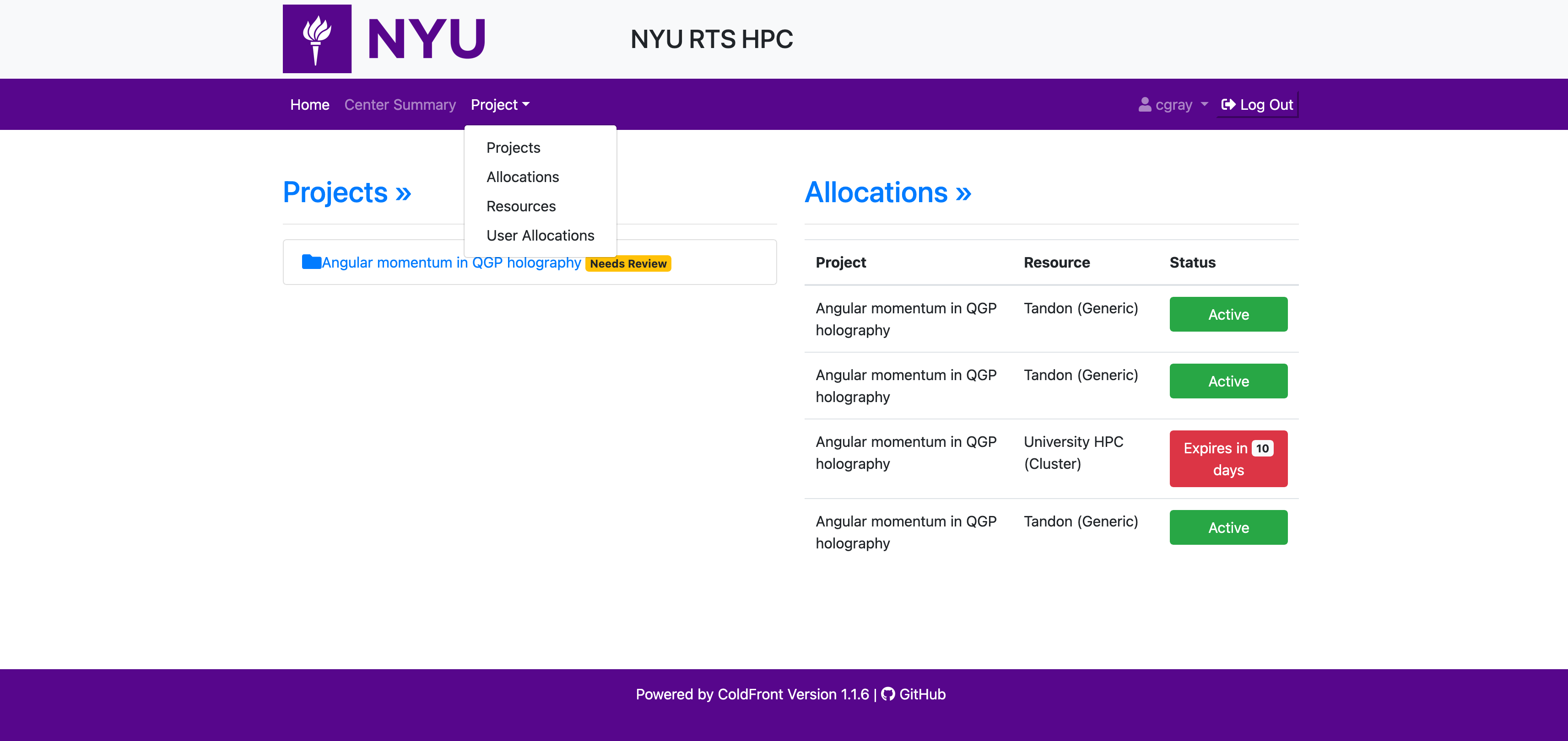
From the list of project, click on the project you'd like to submit an allocation request for and you'll see the current details:
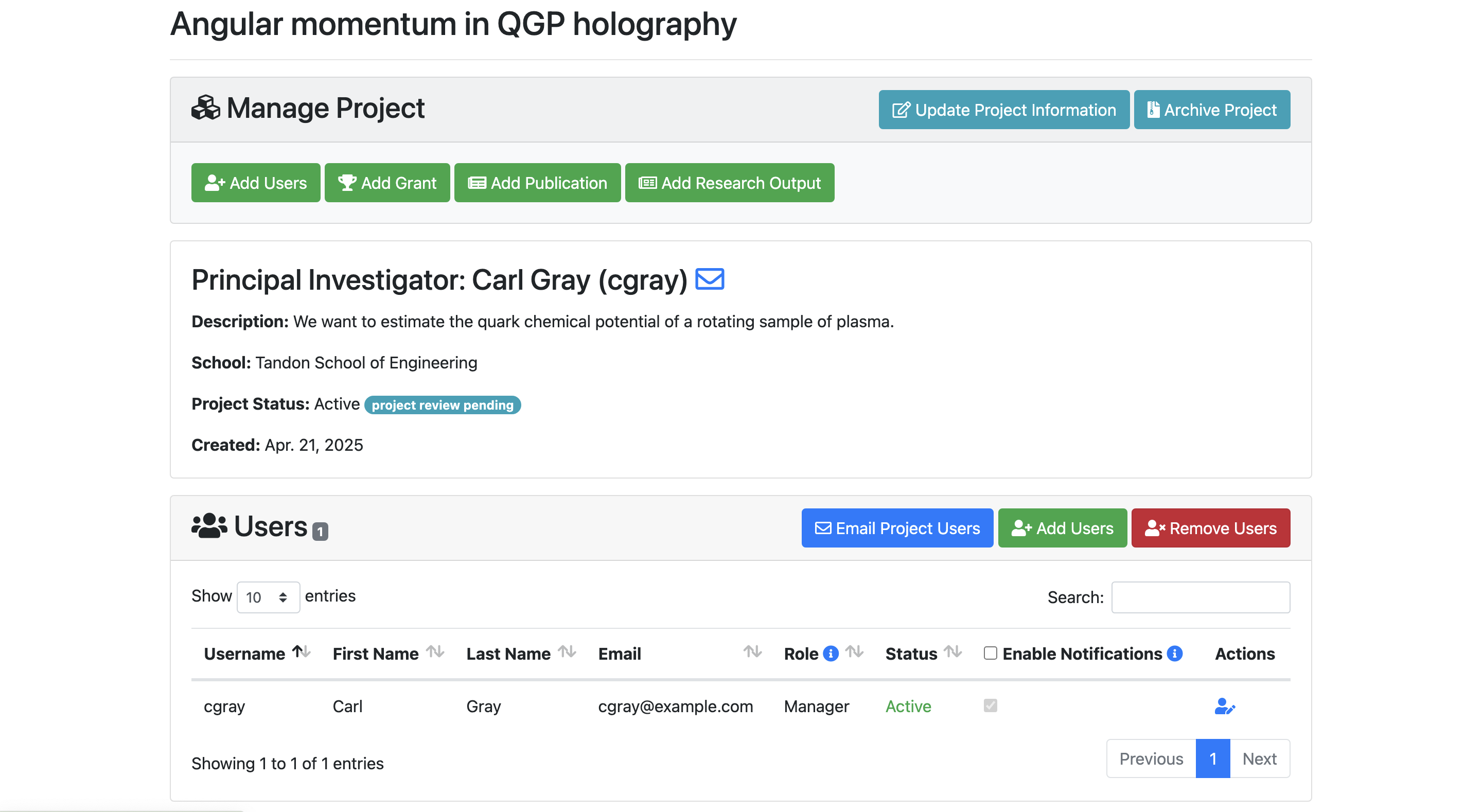
Current allocations
Scroll down and you'll reach the Allocations section. This section lists all the allocations associated with this project. All allocations have SLURM accounts associated with them. Allocations that are "Active" will allow you to submit jobs using the SLURM account associated with it.
Requesting new allocations
If you scroll down, you'll see "+Request Resource Allocation" button.
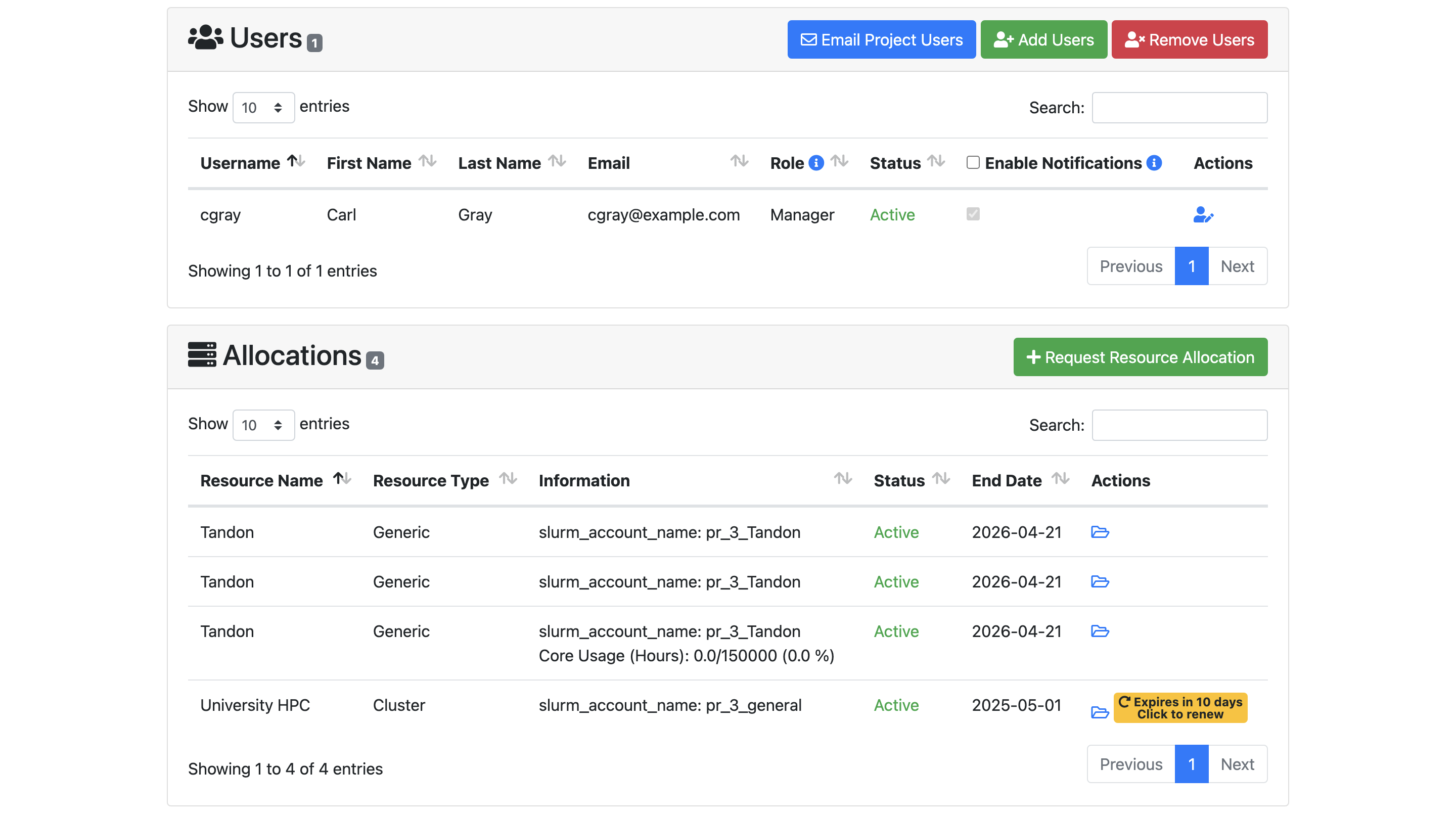
After clicking "+Request Resource Allocation", you'll see a list of resources you can request. All projects can request access to Torch, which provides access to the cluster. However, depending on the school the project is affiliated with, high priority resources may be available.
- Tandon
- Courant Institute of Mathematical Sciences
- Center for Data Science
- tandon_advanced: includes both A100, H100 and H200 GPUs
- tandon_priority: includes A100 and H100 GPUs
- courant: L40s and H200 GPUs
- lpinto: stakeholder L40s GPUs
- bpeher: stakeholder H200 GPUs
- cilvr: A100 GPUs
- cds: rtx8000, A100 and H200 GPUs
- mren: stakeholder L40s GPUs
Please select a resource and fill in justification to complete the allocation request process.
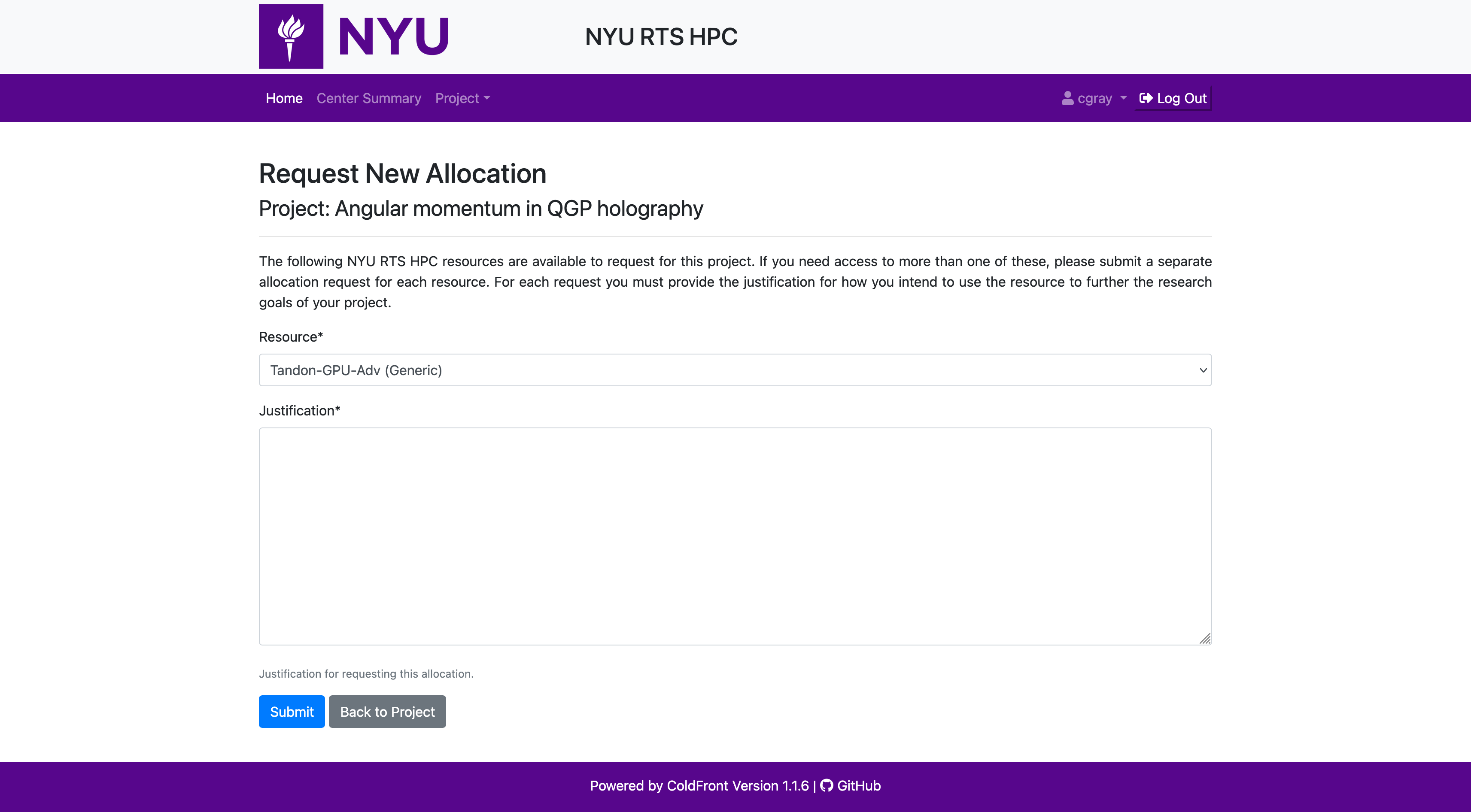
Now your allocation request is created! You'll see an allocation request with "New" status.
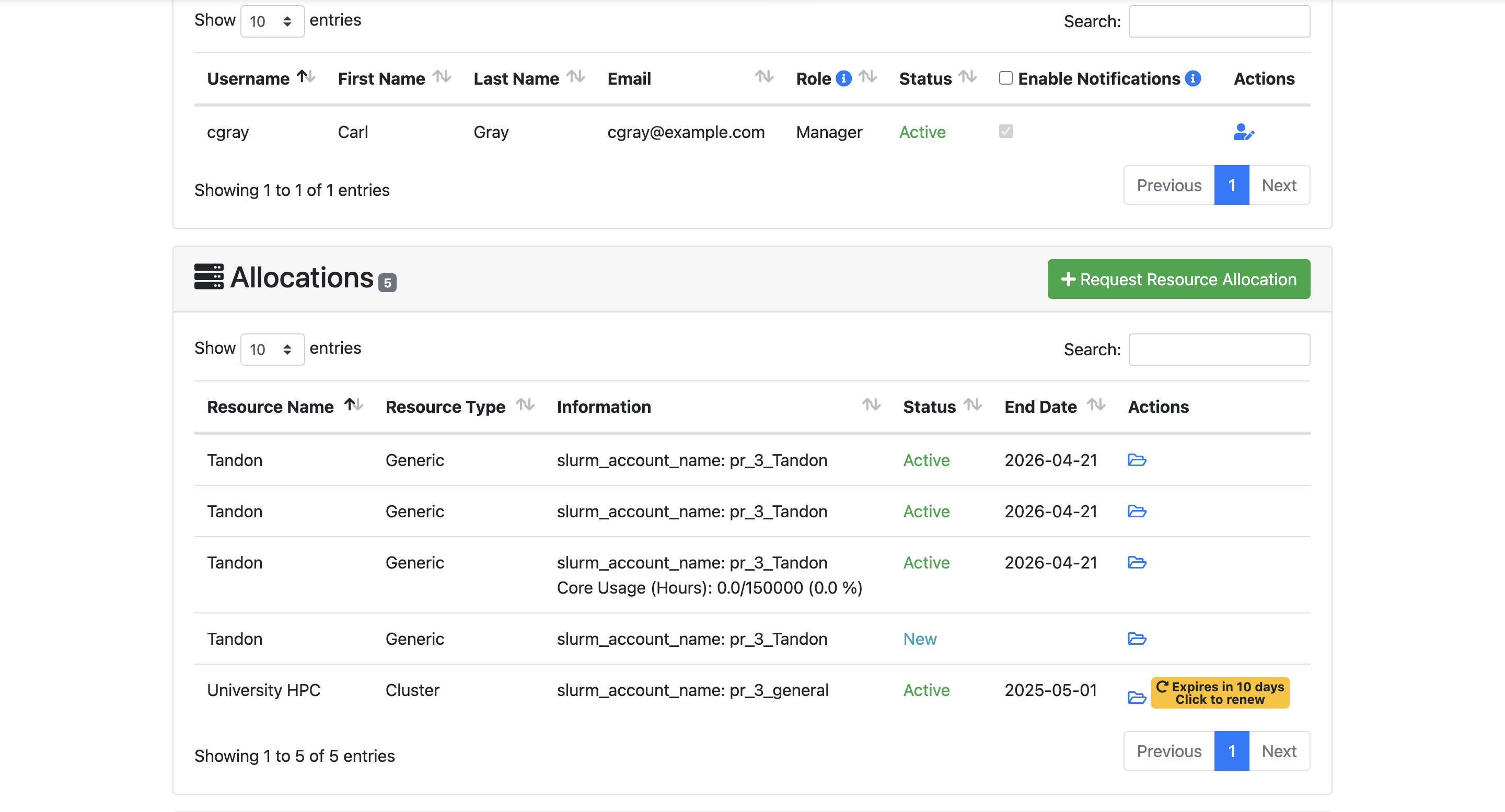
Once your school approver approves the request, the status will change to "Active" (and you will receive an email notifying you of the change).